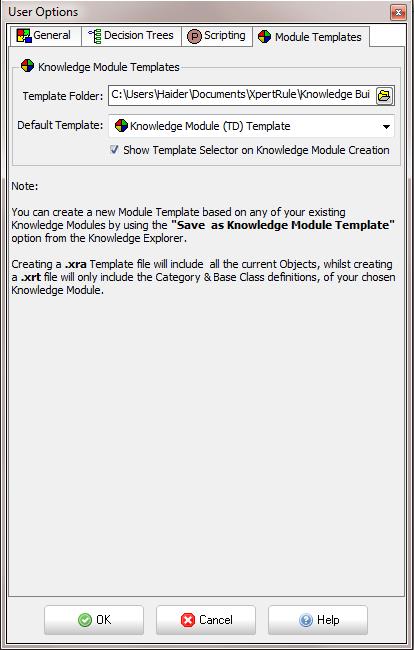User Options
The user Options are stored in the project database (with the exception of filename paths which are stored on the user’s PC). Options are grouped in sections:
General
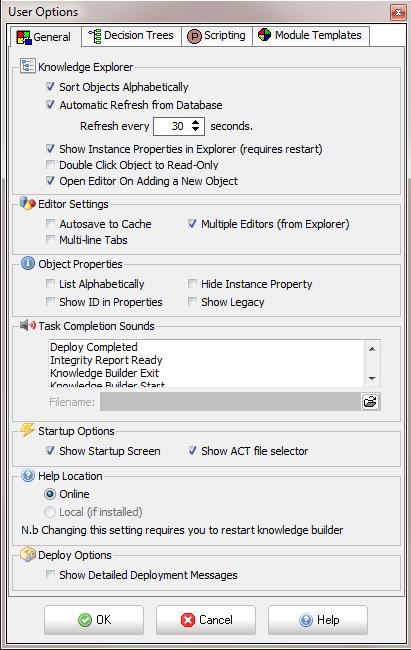
Knowledge Explorer
- Sort Objects Alphabetically: This setting shows The Categories, and the Objects within each Category, in alphabetical order.
- Allow Automatic Refresh: This can be used when multiple Project Users are defined, so the Knowledge Explorer can refresh to show any changes made by other users.
- Show Instance Properties in Explorer: This option when disabled hides value properties from the explorer view which can speed up the loading of large projects. The projects must be closed and reopened for this option to take effect.
- Double Click Object to Read-Only: This option is useful when a developer needs to open many objects to view them without locking the objects for other project users.
- Open Editor on Adding a New Object
Editor Settings
- Autosave to Cache:



 This avoids you needing to use these icons to save editing changes (or get other prompts to save editing). Instead, XpertRule will automatically save changes whenever you close an editor tab or move to another editor tab.
This avoids you needing to use these icons to save editing changes (or get other prompts to save editing). Instead, XpertRule will automatically save changes whenever you close an editor tab or move to another editor tab.
- Multiple Editors: Selecting this option only up to 20 Objects editors to be open at once. If de-selected only one Object editor is kept open at a time
- Multi-line Tabs: If selected and you have too many Object editor tabs to fit on one line then the tabs will wrap into more lines.
- Show Advanced Properties: When this is enabled the advanced properties are shown in the Object Control Properties editor screen.
Object Properties
- List Alphabetically: If set then the Object Control Properties are shown in a flat alphabetically ordered list (without their Categories.
- Hide Instance Property Security: This option allows the security tab of instance properties to be hidden.
- Show Legacy: will show obsolete properties that are kept for backward compatibility purposes only
Task Completion Sounds
- This option enables the developer to link (.wav) sound files to signal the completion of features with potentially lengthy waits
Startup Options
- Show Startup Screen: This screen allows the user to select which Project to open
- Show ACT file selector: For developers who have multiple Editions of Knowledge Builder installed in the same installation folder. This will allow them to choose which edition to run.
Help Location. This determines the source of the Knowledge Builder help. The Online option will reference the help on XpertRule’s web servers for an up to date version of the help for your installed version of Knowledge Builder.
Show Detailed Deployment Messages. This option will show all the messages generated by the Deploy process. If this option is unchecked then a pop-up will simply indicate if the deployment was successful or not.
Decision Trees
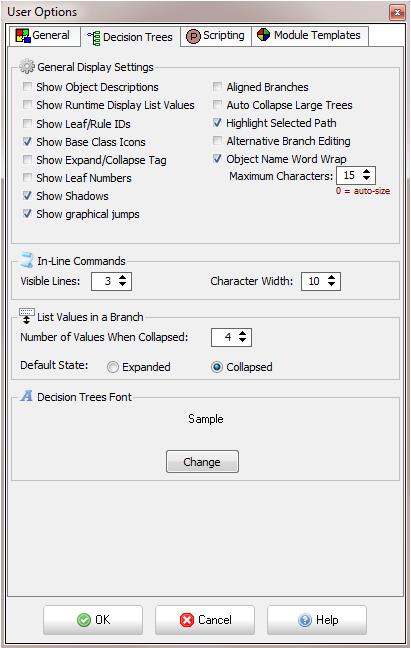
General Display Settings
- Show Object Descriptions: Displays the value in the Object Control Property for description instead of the name of the object in the Knowledge Explorer. If the description property is blank then the explorer name will still be used.
- Show Runtime Display List Values: Branches display the List Value property which would be displayed at runtime (first Runtime Display List Property)
- Show Leaf/Rule IDs: If this option is enabled it will show the unique ids of each leaf in the decision tree.
- Show Base Class Icons: This enables or disables the use of the Knowledge Explorer icons on the decision tree editor.
- Show Expand/Collapse Tag: If the developer enables this option a +/- marker will be introduced in the decision tree at the node which is highlighted in the tree.
- Show Leaf Numbers: If this option is enabled it will show the leaf numbers in the decision tree.
- Show Shadows: The objects and values in the trees will be displayed with a shadow.
- Show graphical jumps. This will allow jumps to be shown as lines drawn from a Leaf node to an internal Tree node. If set to False then Tree Labels can be used to indicate such jumps.
- Aligned Branches: If this option is enabled the branches of the decision tree are alighed so that the nodes of the tree line up vertically, if disabled it may produce a more compact tree.
- Auto Collapse Large Trees: If this is enabled any tree with over 10 leaves will be automatically collapsed when the editor is opened.
- Highlight Selected Path: When enabled, this will highlight the tree path in red, starting from the top of the tree to the current selected 'Node'.
- Alternative Branch Editing: Another style of branch editor has been added which is presented when the developer double clicks a value on the tree.
- Object Name Word Wrap: Enables objects with long names or descriptions (longer than Maximum Characters) to wrap, which will break the text line at any space or underscore characters.
In-Line Commands
- Visible Lines: This option sets the maximum number of lines of code shown for inline command blocks.
- Character Width: This option sets the number of characters of code which are shown for inline command blocks.
List Values in a Branch
- Number of Values When Collapsed: This sets the maximum number of List values which are shown when a branch is collapsed.
- Default State: Decision trees will appear in this default state (Expanded or Collapsed)
Scripting
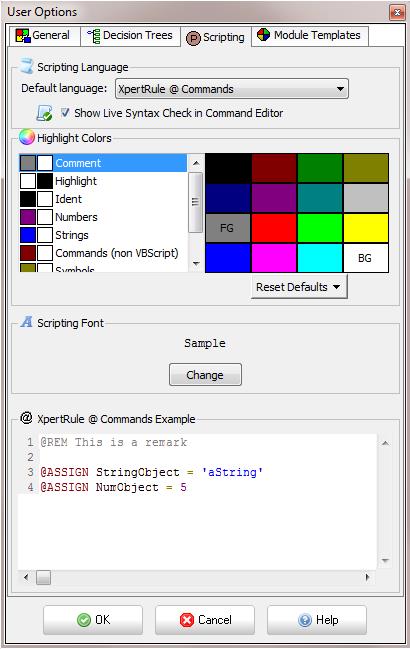
Scripting Language
- Default Language. This is the default scripting language for all newly created Procedures and Inline Command Blocks. Note that the default language for Object Event Scripts should be set in their Base Class.
- Show Live Syntax Check in Command Editor. This displays any detectable errors in a window at the bottom of the Command editor.
Highlight Colours
This allows full control over the colours you would like to use when editing procedural commands in Event, Procedure and Report windows. You can set the FG (Foreground) and BG (Background) for each selected different types of text. This enables you to have different colours for variables, literal and text, etc.
Module Templates
This Tab allows the location of the Templates folder to be specified and for designating the Default Module Template. If the “Show Template Selector on Knowledge Module Creation” is checked and (more than one Knowledge Module exists in the folder) then the user will be prompted to select the template whenever a new Knowledge Module is added (with the default template highlighted).